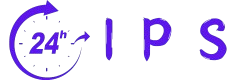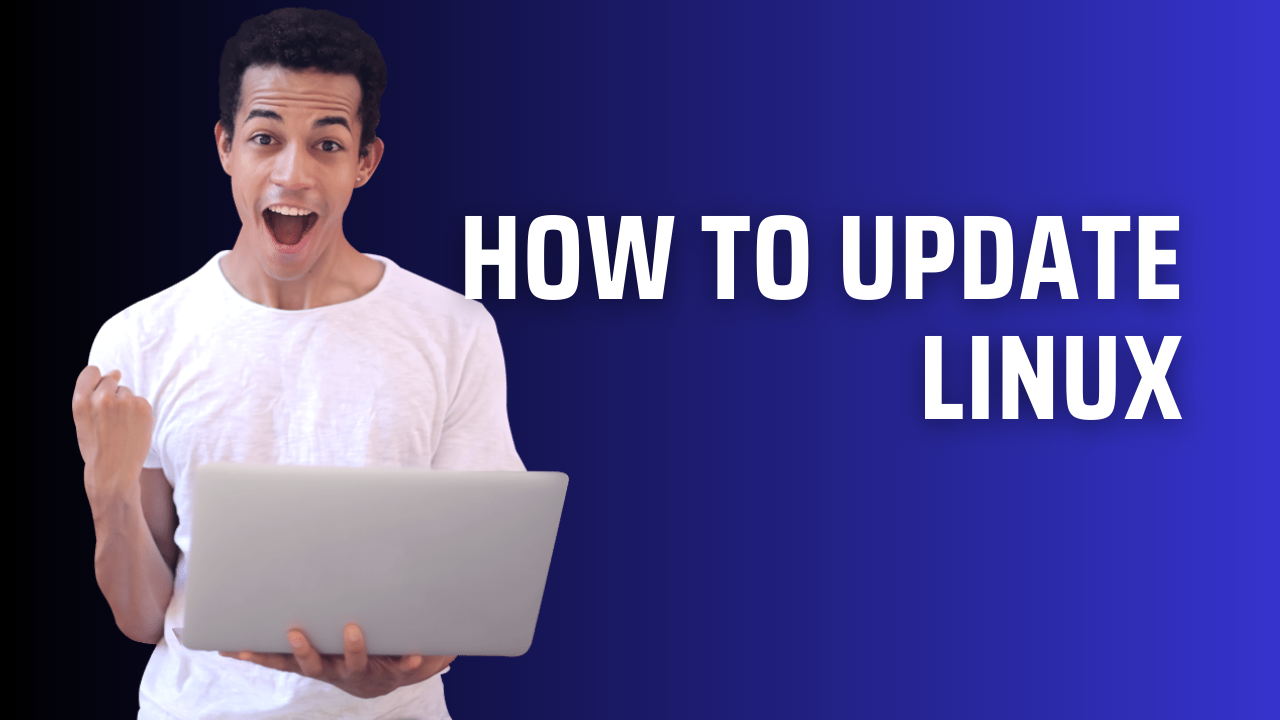How to update linux Updating my Linux system is crucial for its performance, security, and to access the latest features. This guide will delve into the various methods for updating Linux efficiently. Ensuring my system is up-to-date with Linux system updates not only enhances stability but also protects against vulnerabilities. With straightforward terminal commands and user-friendly GUI options, I can effortlessly upgrade my Linux OS and leverage its full potential.
Table of Contents
Key Takeaways
- Regular updates improve system performance and security.
- Using commands like
sudo apt updateandsudo apt upgradeis crucial for effective updates. - Kernel upgrades may require additional steps and testing to ensure compatibility.
- GUI tools like Ubuntu’s Update Manager simplify the update process for users.
- Automating updates can save time and ensure the system stays current.
- Understanding the package management system based on the Linux distribution is important for effective updating.
Introduction to Linux System Updates
Regular updates are vital for a strong Linux system, playing a key role in its health. Linux updates include security patches, bug fixes, and feature enhancements. These updates are crucial for both performance and security. An effective update process ensures users enjoy improvements while keeping their systems safe.
Security updates are essential in Linux system maintenance. They provide critical patches to known vulnerabilities, shielding systems from attacks. These updates also enhance stability. New software and kernel versions often fix bugs, resulting in a smoother, more reliable experience.
Linux distributions offer a simple update process through package managers. Commands like “sudo apt update” and “sudo dnf update” make installing and maintaining software easy. This process keeps systems up-to-date with little effort from users.
Regular maintenance is crucial, involving updates, disk clean-ups, and uninstalling unused software. Commands like “sudo apt-get clean” and “sudo dnf clean all” remove temporary files and cache, freeing up disk space. By being proactive in Linux system maintenance, I can maintain optimal performance and security.
Importance of Keeping Linux Updated
Regular updates are crucial for the security and functionality of Linux systems. Neglecting these updates can leave the system vulnerable to security threats. Security updates protect against potential attacks, keeping my data and applications safe.
Updates also bring numerous benefits, including new features and optimizations that boost system performance. They improve hardware support, increase stability, and enhance efficiency. Without regular updates, compatibility issues with new applications can arise, making timely updates essential for smooth operation.

For users of Debian-based distributions like Ubuntu, refreshing the system involves commands such as sudo apt update and sudo apt upgrade. Fedora users can use DNF commands like sudo dnf update. Automating updates is a wise strategy to ensure system security and functionality, reducing the need for constant manual intervention. A balanced approach, combining manual checks with automated notifications, is effective for staying current.
However, updates can sometimes lead to issues, such as software conflicts or broken dependencies. Knowing backup strategies helps in recovering from such problems. Engaging with the Linux community through forums provides insights into potential challenges and solutions for effective update management. Regular updates prevent error accumulation and ensure a robust and efficient Linux experience.
Understanding the Linux Update Process
The Linux update process is a series of critical steps aimed at keeping all installed packages up to date. It’s essential for system administration and effective update management. I start by checking the repositories in my system to navigate the update process.
Initiating the update with sudo apt-get update or sudo apt update synchronizes package index files with the latest versions from defined sources. Understanding this command is crucial for maintaining system integrity and security.
Major updates for distributions like Arch-based systems happen about once or twice a month. In contrast, unstable branches update almost daily, similar to Arch Stable. Testing branches update less frequently. Staying informed about these trends helps me plan my maintenance effectively.
System logs are vital for maintenance. By default, logs in journald can take up about 20% of the filesystem. To manage storage, I can set a maximum log size, like 250 MiB. This ensures efficient resource use while monitoring system performance and updates.
| Update Type | Frequency | Details |
|---|---|---|
| Major Updates | 1-2 times per month | Typical for Arch-based distributions |
| Unstable Branches | Almost daily | Frequent updates similar to Arch Stable |
| Testing Branches | More frequent than Stable | Updates occur, but less often than Unstable |
For users of package management tools like Pamac, it’s key to know it accesses the AUR (Arch User Repository) for updates. Tools like pacman do not. This is vital for ensuring I have the latest applications and libraries.
I follow a recommended update process: first, update from the repository with pacman, then focus on AUR updates via Pamac or Yay. This ensures my core and additional packages are current, supporting effective system administration and update management.
How to Update Linux
Updating Linux is crucial for keeping the system running smoothly and securely. Using terminal commands for updates is the most efficient way to do this. I will explain how to use these commands effectively and why it’s important to check for updates regularly.
Using Terminal Commands for Updates
The command line provides powerful tools for updating Linux systems. A common command sequence is sudo apt update followed by sudo apt upgrade. The update command updates the package list from repositories, and the upgrade command installs the latest updates for all packages. This process is essential for minimizing security risks. Many users run outdated software, making them vulnerable to threats.
Checking for Updates Regularly
Creating a routine for checking updates can significantly improve system stability and performance. Regular checks with sudo apt update help identify and apply upgrades. For businesses, keeping Linux systems up-to-date is a priority, with 75% emphasizing its importance. Regular updates enhance security and improve the user experience.
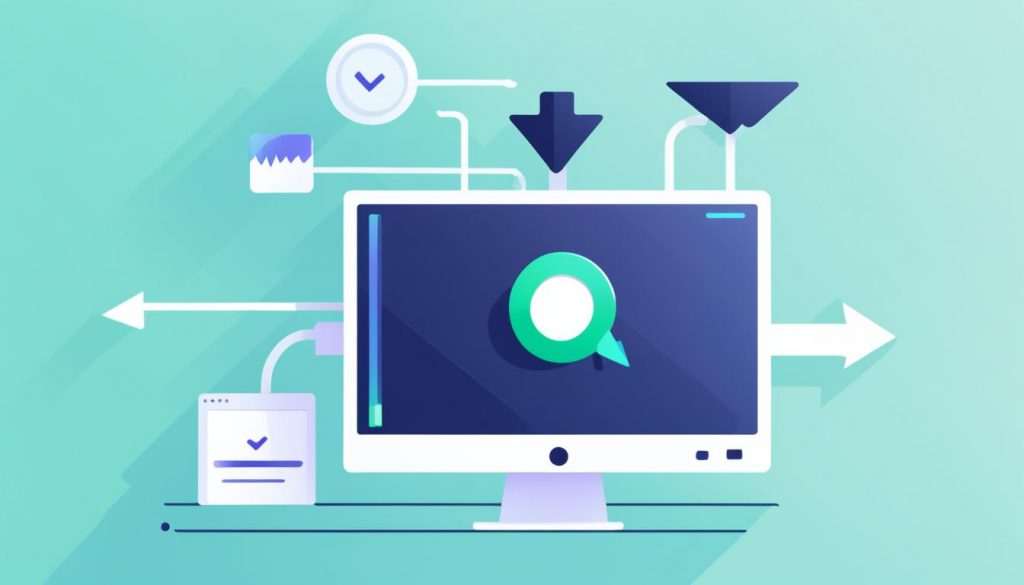
| Update Command | Description |
|---|---|
| sudo apt update | Refreshes the list of available packages and their versions. |
| sudo apt upgrade | Installs the latest versions of installed packages. |
| sudo apt upgrade -y | Automatically answers ‘yes’ to all prompts during upgrade. |
| sudo apt-get update | Similar to apt update, specifically for Debian-based systems. |
| sudo apt-get upgrade | Upgrades all packages while showing the additional space required. |
| sudo apt-get upgrade –dry-run | Simulates an upgrade without applying changes to check for conflicts. |
By incorporating these terminal commands into my routine, I ensure my Linux environment remains secure and efficient. This approach enhances my productivity significantly.
Updating Linux Packages
Keeping software up to date is crucial for any Linux system. Regular updates enhance performance, add new features, fix bugs, and strengthen security. Effective use of package management tools, especially apt-get for Debian-based systems, makes this process straightforward.
Using apt-get for Package Updates
The apt-get command is vital for managing packages on systems like Ubuntu. It requires administrative rights to run. To update packages, I first check for updates and then apply them. Here’s a step-by-step guide:
- Run
sudo apt updateto fetch the newest list of available packages. - Execute
sudo apt upgradeto install all updated packages. - To upgrade specific packages, I can use
sudo apt --only-upgrade install <package_name>. - To clean up unnecessary packages, the command
sudo apt autoremovefrees up valuable disk space.
For instance, after running sudo apt upgrade, I might find that 94 packages were upgraded, along with 7 new installations. This includes 8 security updates, highlighting the need for a secure and efficient system.
What are Linux Distro Updates?
Linux distro updates encompass broader changes that go beyond individual packages. They often include updates to the system’s core, potentially altering dependencies or features. Unlike standard updates, distro updates can significantly change how the system functions. Each distribution has its own tools, such as YUM for Red Hat or emerge for Gentoo.
It’s essential to know what updates are available to maintain system integrity and performance. Each distribution provides a command to check for updates, like sudo yum check-update for Red Hat or sudo zypper refresh for SUSE.
| Linux Distribution | Package Management Tool | Update Command |
|---|---|---|
| Debian/Ubuntu | APT | sudo apt update, sudo apt upgrade |
| Red Hat/CentOS | YUM | sudo yum check-update, sudo yum update |
| Gentoo | Portage | emerge --sync |
| SUSE | Zypper | sudo zypper refresh |
Understanding the difference between package and distro updates helps me maintain a strong, ready Linux system. By regularly using the appropriate commands, I keep my system updated, secure, and efficient.
Upgrade Linux OS Safely
When contemplating an upgrade of the Linux OS, caution is paramount. The importance of safe Linux upgrades cannot be overstated, yet the process demands meticulous planning to avoid disruptions. Industry statistics reveal that about 20% of Linux updates fail, underscoring the need for a well-thought-out strategy for success.
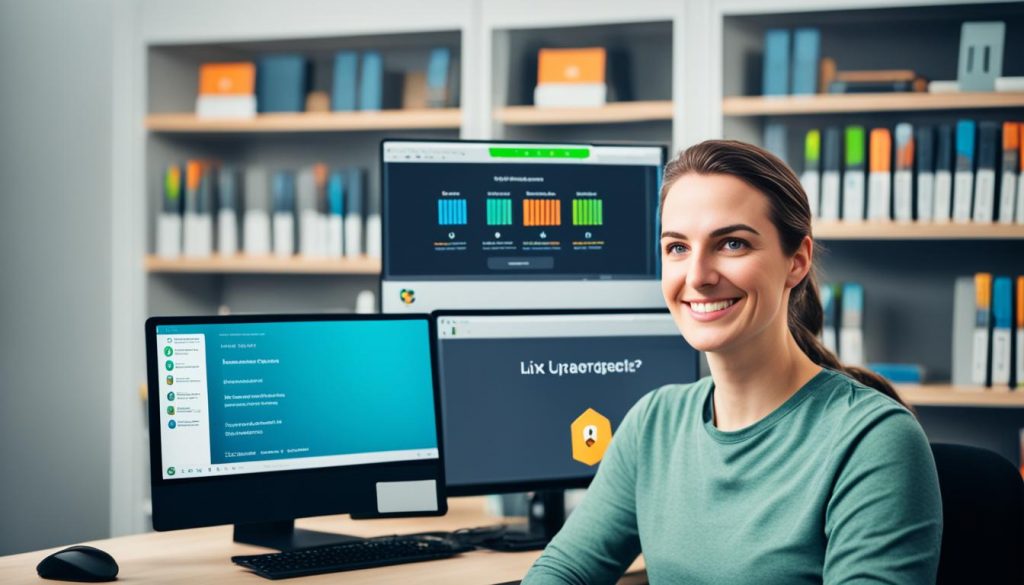
Initially, it is crucial to back up vital data and configurations. Tools like Relax-and-Recover or LVM snapshots offer a safeguard against data loss. With a secure backup in place, I can evaluate compatibility with current software and ensure my setup is compatible with the new version.
In the realm of enterprise environments, a notable percentage of systems run outdated Linux OS versions. This situation can leave organizations vulnerable to security threats. Before upgrading, a thorough assessment of the new version’s security standards is essential, especially when transitioning to RHEL 8, which has introduced significant security enhancements.
Time constraints often influence upgrade decisions. Upgrade times can vary significantly, from mere minutes to several hours, requiring careful planning for downtime. A successful upgrade involves preparing the environment, running pre-upgrade reports, executing the upgrade, and conducting post-upgrade evaluations. It is wise to allocate ample time for this process.
During the upgrade, I must consider whether to use manual updates or automated tools. Surveys suggest that only around 43% of Linux users prefer automated updates, indicating a preference for manual control among many users.
In conclusion, a meticulously planned approach to Linux OS updates ensures both functionality and security. By adhering to these guidelines, I can safely upgrade my Linux OS, preserving system integrity. Selecting the optimal time and method minimizes risks while boosting system performance.
Updating the Linux Kernel
The Linux kernel is the heart of the operating system, enabling communication with hardware and managing system resources. Periodically updating the Linux kernel is crucial for enhanced performance, security, and compatibility. This guide will walk you through checking the current kernel version and upgrading it via terminal commands.
Checking Current Kernel Version
To find out what kernel version your system is running, use the uname -r command. This command reveals the kernel version currently active. Regularly verifying the kernel version helps ensure timely and effective updates.
Upgrading Kernel Using Terminal Commands
There are several ways to upgrade the kernel. Note that manual kernel installations do not receive updates through the standard apt upgrade command. Here are the methods I suggest for upgrading:
- Compiling the latest kernel from source can offer the desired version. As of January 20, 2022, the latest version is 5.16.1. This approach might reveal dependency errors, which can be fixed with
sudo apt -f installorsudo aptitude -f install. - Another option is to download the required header files, image, and modules. Then, use
sudo dpkg -i *.debfollowed bysudo apt -f installto finish the installation. - For a simpler approach, an automated script can be used to install the latest stable kernel version. Running
sudo ubuntu-mainline-kernel.sh -istreamlines the upgrade process. - Users of Red Hat Enterprise Linux should be aware of various kernel packages available. These include kernel-debug, kernel-devel, and kernel-tools, among others, making a comprehensive update easier.
When upgrading the kernel, it’s wise to keep the old version. This ensures a fallback option if the new kernel causes problems. Staying updated on the kernel version is crucial for maintaining optimal system performance.
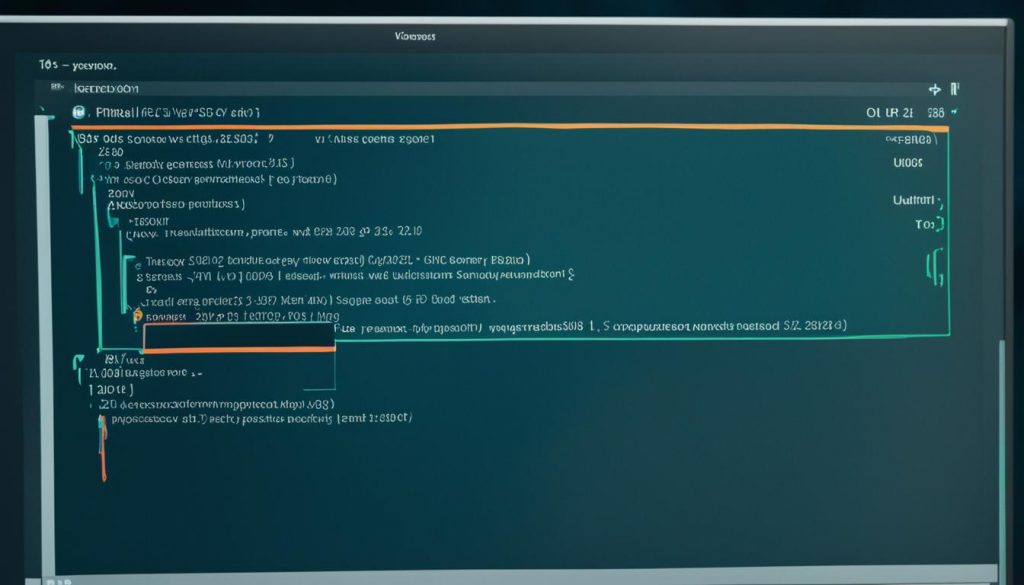
Secure Linux Updates
Secure Linux updates are crucial for maintaining a system’s integrity. Best practices for update security ensure protection against vulnerabilities and threats. Using trusted repositories for software sources reduces the risk of installing malicious or tampered packages.
Package authenticity verification is a key aspect of update security. It confirms that the software installed is legitimate and unchanged. Some users prefer to install only security updates, fearing other updates might cause issues. However, this approach can expose the system to various vulnerabilities. I suggest opting for updates that cover more than just security patches for better Linux update safety.
Community forums provide valuable insights into managing updates. Users share strategies like limiting updates to security patches and kernel updates through Update Manager. These methods can ease the update process but prompt questions about the need for comprehensive updates.
Understanding the processes behind securing Linux updates helps in making informed decisions. For instance, Fedora users can use the “–security” option with “dnf” to install only security updates. Debian systems, however, may require more complex methods, offering opportunities for creativity in security management.
Being proactive is essential in addressing vulnerabilities. Regular, secure updates are vital. Keeping track of patch releases and their deployment time helps assess security levels. Staying informed benefits not just individual systems but the entire Linux community.

Automated Update Script for Linux
Managing updates on a Linux system can be daunting, but automation makes it easier. Using Linux scripts for updates keeps the system up-to-date with the latest patches and security measures. This section will cover the benefits of automation, how to create an automated update script, and effective ways to run these updates.
Benefits of Automation
Automating updates offers several advantages. Key benefits include:
- Time-saving: Reduces manual checks and updates, freeing up time for important tasks.
- Consistency: Ensures updates happen regularly, reducing vulnerabilities from outdated software.
- Ease of management: Simplifies Linux update management by centralizing commands in a script.
- Backup creation: The script can create system snapshots before updates, protecting against failures.
Running Automated Updates
To automate updates, follow these steps:
- Generate an update script using shell commands.
- Make the script executable with the command
chmod +x update.sh. - Add a cron job to schedule updates every three hours.
- Check logs to confirm the cron job executed successfully.
The script includes commands like update package list, upgrade packages, remove unnecessary packages, and clean package cache. For broken packages, use commands like sudo apt-get check and sudo apt-get remove package-name. Automated scripts improve Linux system management, but checks and balances, like pamac update --aur --no-confirm, are still crucial.

| Feature | Description |
|---|---|
| Update Frequency | Every 3 hours |
| Backup Creation | Creates a Timeshift snapshot |
| Kernel Installation | Latest kernel installation with version check |
| Check Broken Packages | sudo apt-get check |
| Remove Broken Packages | sudo apt-get remove package-name |
| Fix Installation Issues | sudo apt-get install -f |
| Self-Update Function | Checks for updates automatically to prevent loops |
These strategies and tools are key to efficient Linux update management. They save me from routine maintenance tasks while ensuring system integrity. Automating updates can change how Linux systems stay secure and operational.
Using a GUI for Linux Updates
Updating Linux through a graphical user interface offers a simple approach for those who prefer visual aids over terminal commands. Various Linux distributions provide GUI tools for updates, making maintenance easier. Ubuntu’s Update Manager, for instance, automatically checks for updates daily, ensuring the system stays current in a user-friendly way.
Fedora users benefit from GNOME or KDE PackageKit, which provides similar functionality. These graphical tools allow users to see which packages need updating, making it easy to apply updates. This feature is especially helpful for those less comfortable with command-line operations.
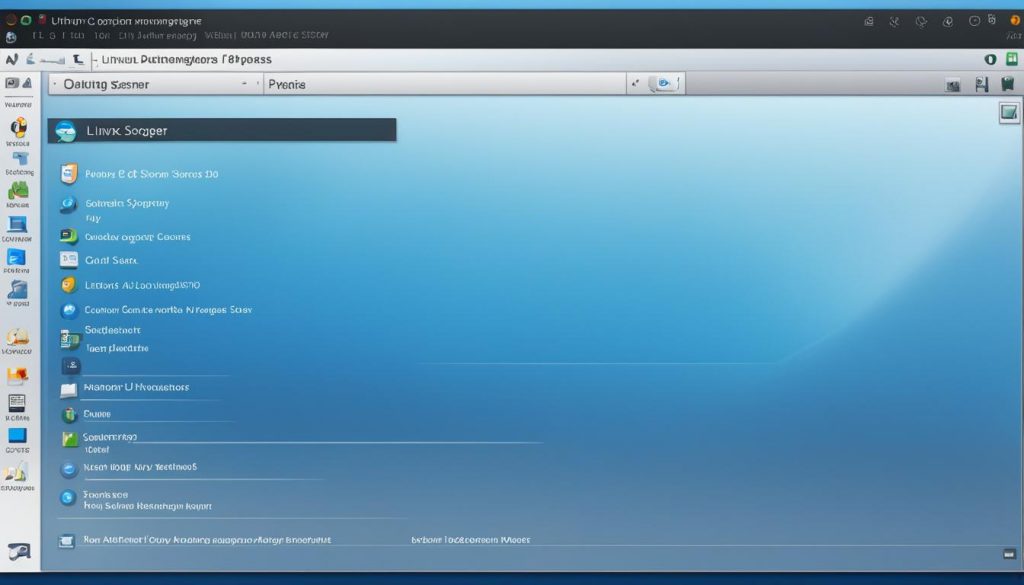
The graphical interface enables me to not just update, but also understand what each update does. Other benefits include:
- User-friendly updates that guide users through the update process.
- Clear displays of available packages that require updating.
- A straightforward method to review and manage dependencies or conflicts that may arise.
Using a GUI for Linux updates simplifies keeping systems running smoothly, even for those without deep technical knowledge. The visual cues and organized layout of these tools help all users maintain their systems efficiently. This approach minimizes the risks associated with manual updates through the terminal.
| Distribution | Update Tool | Interface Type | Frequency of Updates |
|---|---|---|---|
| Ubuntu | Update Manager | Graphical | Daily Security, Weekly Non-Security |
| Fedora | GNOME/KDE PackageKit | Graphical | Frequent Security & Core Updates |
| Manjaro | Pamac | Graphical | Regularly Scheduled Updates |
Overall, I find that using a graphical interface for updates enhances user engagement and simplifies my system maintenance routine. It does so in a visually intuitive manner.
Managing Dependencies during Updates
Managing dependencies is crucial in the Linux update process. Not handling package dependencies correctly can cause system instability. It’s important to know about *runtime dependency*, *package dependency*, and *build dependency* for effective management.
In Ubuntu, automatic dependency resolution makes installing packages easier. Using the command sudo apt install <package-name> automatically resolves any package conflicts. RedHat-based systems use tools like yum and rpm to manage dependencies. A command such as sudo yum install <package-name> has built-in functionality for dependencies.
To understand my system’s dependencies, I use various commands. For instance, I can use:
- apt show <package-name> for Ubuntu
- yum deplist <package-name> for CentOS and RHEL
- sudo dnf info <package-name> for Fedora
- pactree -r <package-name> for ArchLinux
- sudo zypper info <package-name> for openSUSE
Managing dependencies can be challenging, like dealing with unmet dependencies or RPM errors like “Failed Dependencies.” To overcome these, I use commands to remove packages effectively. For different distributions, I can use removal commands that either remove packages with or without dependencies.
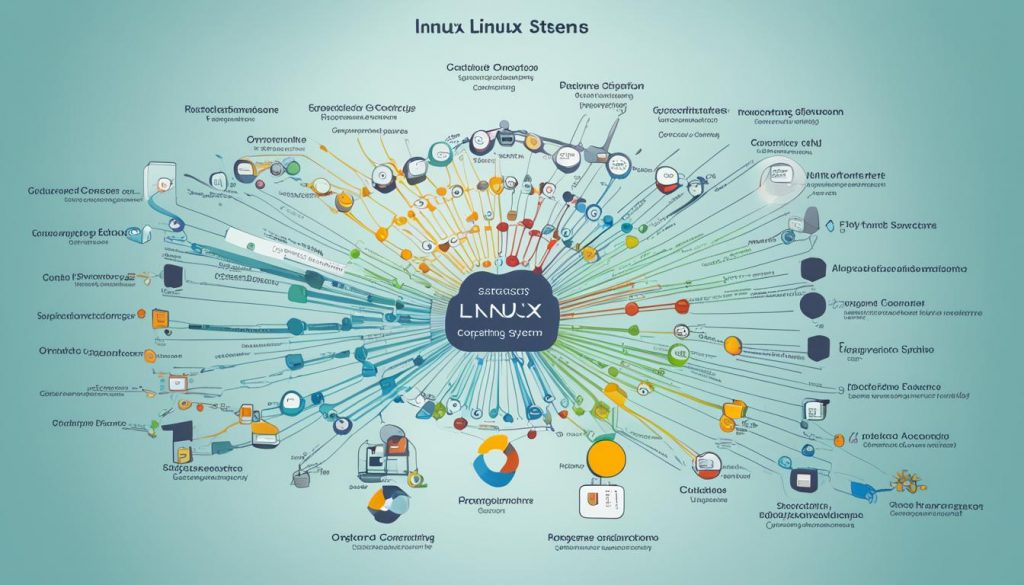
Understanding reverse dependencies helps me plan better. It shows how other packages might be impacted by changes to a specific package. Tools like PDM (Python Dependency Management) allow me to easily add multiple dependencies with commands like pdm add, accommodating various versions.
Staying updated on update frequencies and dependency management success rates helps me evaluate my processes. Knowing how long it takes to resolve conflicts and the percentage of updates that fail informs my dependency management strategy. Improving efficiency in this area is key to a reliable Linux environment.
| Dependency Type | Description |
|---|---|
| Runtime Dependency | Required at runtime for an application to function correctly. |
| Package Dependency | Dependencies pertaining to packages that must be installed for others to work. |
| Build Dependency | Necessary during the build process to compile the application from source. |
Common Linux Update Commands
Understanding common Linux update commands is crucial for keeping your system’s software up to date. Regular command line updates help ensure your software stays secure and runs efficiently. These commands, mainly using the Apt package manager, are key for updating Linux systems.
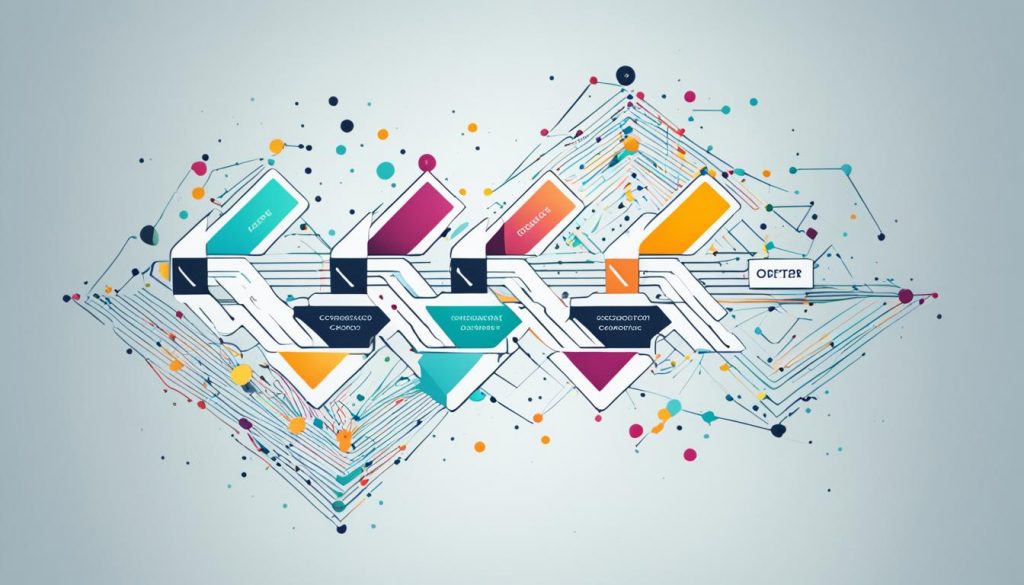
Apt, or the Advanced Packaging Tool, has revolutionized Linux package management since its start in 2014, especially with Ubuntu 16.04. Apt and apt-get both manage software, but apt-get is not used in Apt commands. Here are some essential commands you should know:
| Command | Usage | Description |
|---|---|---|
| apt update | To refresh package lists | Updates local repository information to ensure the latest versions are available. |
| apt upgrade | To upgrade installed packages | Upgrades all upgradable packages after updating the repository. |
| apt install [package] | To install a specific package | Installs a new package along with its dependencies. |
| apt remove [package] | To uninstall a package | Removes a package while keeping its configuration files. |
| apt purge [package] | To completely remove a package | Uninstalls the package along with its configuration files. |
| apt search [term] | To find a package | Searches for packages matching the specified search term. |
| apt list | To list packages | Displays a list of installed or available packages. |
| apt show [package] | To show package details | Provides detailed information about a specific package. |
| apt moo | To see a fun Easter egg | Displays ASCII art as part of Apt’s playful features. |
Using ‘&&’ to chain commands allows you to run several commands at once, making updates more efficient. For example, running apt update followed by apt upgrade can simplify your update tasks. Knowing these Linux terminal commands helps system administrators manage remote machines better than through a GUI.
In conclusion, being skilled in Linux terminal commands lets users keep their Linux systems secure and running smoothly. Learning these commands can greatly improve management skills, leading to better system performance across the board.
Conclusion
Keeping your Linux system up-to-date is crucial. Regular updates boost security and bring the latest features and fixes, ensuring your system runs smoothly. Understanding how to use commands like “sudo apt update && sudo apt upgrade -y” for Ubuntu or “sudo yum update” for CentOS makes updating easier.
This summary covers various tools and strategies for updating Linux. The update-linux tool automates updates across different distributions. By using the right commands for each Linux type, users can make updating more efficient.
Reflecting on this topic, I stress the need for careful updating. These strategies not only secure your system but also improve your experience. I urge all users to include updating in their regular maintenance routine to enjoy the latest Linux advancements.